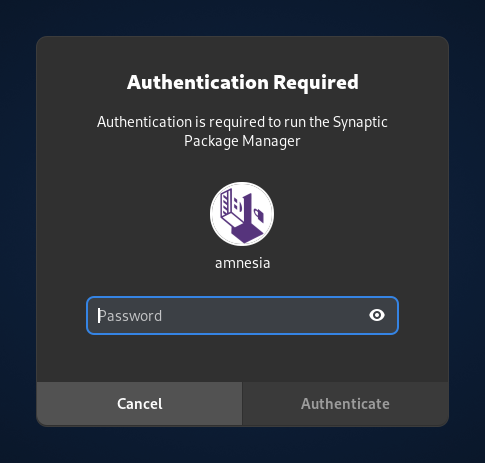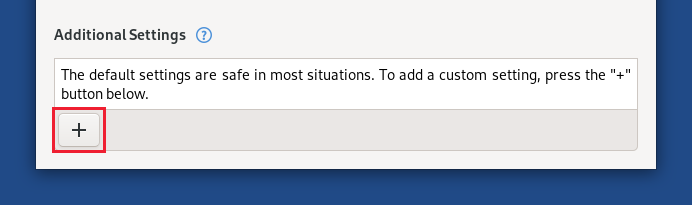Administration password
In Tails, an administration password (also called root password or amnesia password) is required to perform system administration tasks. For example:
To execute commands with
sudo
Security implications of setting up an administration password
For better security, no administration password is set up by default.
When you set up an administration password, an attacker who can get physical access to your computer while Tails is running could be able to break your security and:
Monitor all your activity.
Reveal your IP address.
Access all the data in your Persistent Storage.
Read and write data on the internal hard disk of the computer.
Install such vulnerabilities permanently on your Tails USB stick.
To learn your administration password, an attacker could watch your keyboard while you type, for example looking over your shoulders or through a video surveillance camera.
To prevent such an attack:
Hide your keyboard while typing your administration password in public spaces.
Never leave your computer unattended while running Tails.
Learn how to shut down Tails quickly in case of emergency.
Set up an administration password
In order to perform administration tasks, you need to set up an administration password when starting Tails, using the Welcome Screen.
When the Welcome Screen appears, click on the
 button.
button.Choose Administration Password in the Additional Settings dialog.
Specify a password of your choice in both the Administration Password and Confirm text boxes then click Add.
For security, it is impossible to set up an administration password after starting Tails. Otherwise, a compromised application could bypass some of the security built into Tails.
How to open a root console
To open a root console (also called root terminal), you can execute the following command in a Console.
sudo -i