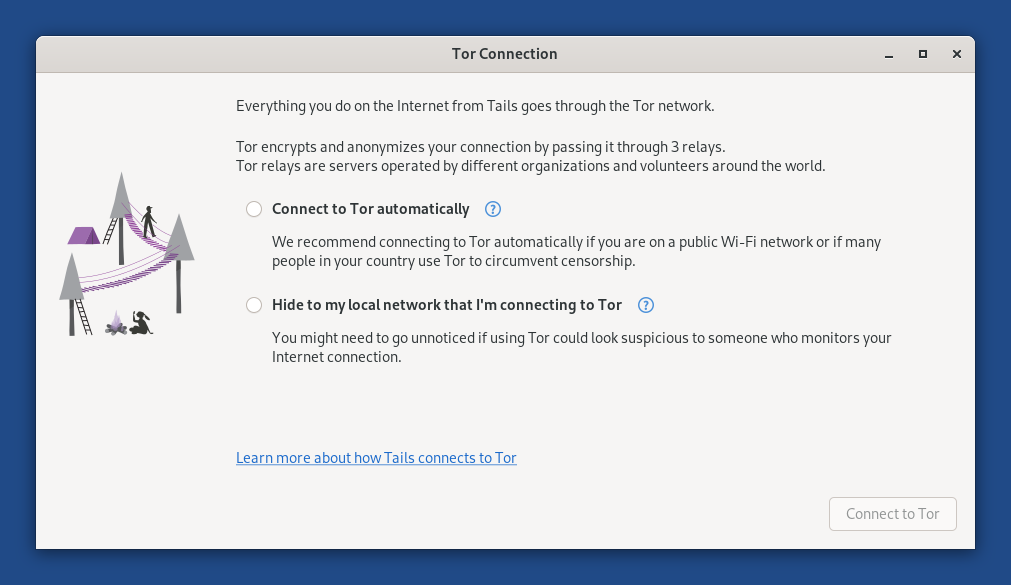Everything you do on the Internet from Tails goes through the Tor network.
Tor encrypts and anonymizes your connection by passing it through 3 relays. Tor relays are servers operated by different people and organizations around the world.
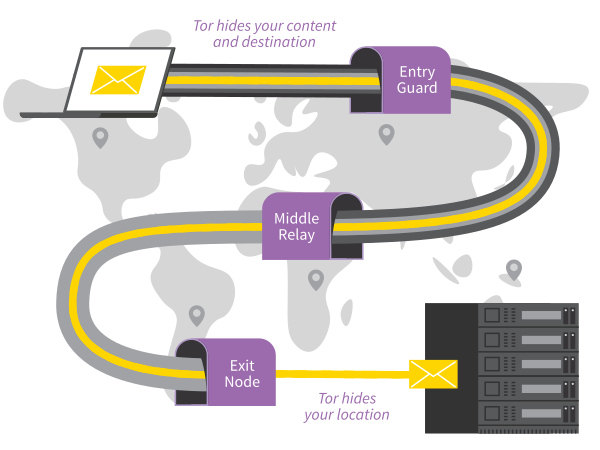
You cannot access the Internet from Tails until you are connected to Tor. For
example, Tor Browser displays the error message The proxy
server is refusing connections until you are connected to Tor.
Because Tor routes your Internet traffic through 3 relays before reaching its destination, the connection is slower than when you are not using Tor.
See our documentation on why Tor is slow.
To connect to the Tor network:
Connect to a local network, wired, Wi-Fi, or mobile.
The Tor Connection assistant appears to help you connect to the Tor network.
Choose whether you want to:
Connect to Tor automatically
Hide to your local network that you are connecting to Tor
The implications of both methods are detailed below.
Tor relays and bridges
Public Tor relays
Most of the time, your local network does not block access to the Tor network and you can use a public relay as your first Tor relay.
Using a public Tor relay as your first Tor relay makes it clear to your local network that you are connecting to Tor, while still keeping your online activity secure and anonymous.
Tor bridges
Tor bridges are secret Tor relays that keep your connection to the Tor network hidden.
Use a bridge as your first Tor relay if connecting to Tor is blocked or if using Tor could look suspicious to someone who monitors your Internet connection.
The technology used by Tor bridges is designed to circumvent censorship where connections to Tor are blocked, for example in some countries with heavy censorship, by some public networks, or by some parental controls.
It does so by camouflaging your connection so it cannot be recognized as a connection to Tor. As a consequence, the same technology can be used to hide that you are using Tor if it could look suspicious to someone who monitors your Internet connection.
Tor bridges are often less reliable and slower than public Tor relays.
Connecting to Tor automatically
We recommend connecting to Tor automatically if you are on a public Wi-Fi network or if many people in your country use Tor to circumvent censorship.
When you choose this option:
First, Tails synchronizes the clock of the computer automatically, because a correct time is needed to be able to connect to the Tor network.
Tails learns the current time by connecting to the captive portal detection service of Fedora, which is used by most Linux distributions. This connection does not go through the Tor network and is an exception to our policy of only making Internet connections through the Tor network.
You can learn more about our security assessment of this time synchronization in our design documentation about non-Tor traffic.
If you choose instead to hide that you are connecting to Tor, you might have to fix the computer clock manually.
If Tails fails to synchronize the clock because you have to sign in to the network using a captive portal, an error screen is displayed that helps you do so.
For detailed instructions, see how to sign in to the network using a captive portal.
Then, Tails tries different ways of connecting to Tor until it succeeds:
Tails tries to connect to Tor directly using public relays, without using a bridge.
Tails tries to connect to Tor using one of the default bridges, already included in Tails, if connecting using public relays fails.
Tails uses the default obfs4 bridges from Tor Browser.
If public relays and default bridges don't work, Tails asks you to configure a custom bridge, if connecting using the default bridges fails.
Someone monitoring your Internet connection could identify these attempts as coming from a Tails user.
Hiding to your local network that you are connecting to Tor
You might need to go unnoticed if using Tor could look suspicious to someone who monitors your Internet connection.
When you choose this option, Tails will only connect to Tor after you configure a custom Tor bridge. Bridges are secret Tor relays that hide that you are connecting to Tor.
It is impossible to hide to the websites that you visit that you are using Tor, because the list of exit nodes of the Tor network is public.
Our team is doing its best to help you connect to Tor using the most discreet types of Tor bridges. That is why, when you decide to hide that you are connecting to Tor:
Tails does not automatically detect whether you have to sign in to the network using a captive portal.
Default bridges are not available.
To learn about other Tor bridges, you have several options listed below.
You can use obfs4 and WebTunnel bridges in Tails right now.
None of these options is easy to do from Tails, so we recommend that you learn about several bridges from your regular computer before starting Tails and store the bridge lines in a text document on separate USB stick.
After you restarted on Tails, you can copy one of these bridge lines from this other USB stick into Tor Connection.
Even someone who knows your bridge cannot know what you are doing online from Tails.
Website
You can visit https://bridges.torproject.org/options.
We recommend doing so from a different local network if you want to hide that you are connecting to Tor.
Email
You can send an empty email to bridges@torproject.org from a Gmail or Riseup email address.
Sending the email reveals to Gmail or Riseup that you are trying to connect to Tor but not to someone who monitors your Internet connection.
Telegram
You can send the message
/bridgesto @GetBridgesBot on Telegram.
To save the last Tor bridge that connected to Tor successfully, turn on the Tor Bridge feature of the Persistent Storage.
In the future, we will make it easier to use a custom bridge by:
Troubleshooting connecting to Tor
See our documentation on troubleshooting connecting to Tor.
Viewing the status of Tor
The status of Tor appears as an onion icon in the notification area:
 You are connected to Tor.
You are connected to Tor. You are not connected to Tor.
You are not connected to Tor.
To view the list of Tor circuits that are used by your different applications, click on the Tor status icon and choose View Tor Circuits. Learn more about managing Tor circuits.