Чтобы удалить Tails с флешки (и использовать флешку для других задач), нужно очистить её.
The content of the USB stick is lost in the operation, but an attacker might still be able to tell that Tails was installed on that USB stick using data recovery techniques.
Программа позволяет перезаписать любой диск на компьютере.
Если в какой-то момент вы не уверены, правильный ли диск выбрали, лучше остановитесь.
Erase Tails from the USB stick
First, erase Tails from the USB stick:
Убедитесь, что флешка, которую вы хотите стереть, не подключена к компьютеру.
Open the Start (
 ) menu.
) menu.Choose Windows System ▸ Command Prompt.
Execute the following command to start the Diskpart utility.
diskpart
Execute the following command to obtain information about the disks in the computer.
list disk
Пример:
Diskpart> list disk Disk ### Status Size Free Dyn Gpt -------- ---------- ------- ------- --- --- Disk 0 Online 80 GB 0 BPlug in the USB stick that you want to reset.
Run the same command again.
list disk
A new disk, which corresponds to the USB stick that you plugged in, appears in the list.
Пример:
Diskpart> list disk Disk ### Status Size Free Dyn Gpt -------- ---------- ------- ------- --- --- Disk 0 Online 80 GB 0 B Disk 1 Online 8 GB 0 BMake sure that its size corresponds to the size of the USB stick that you want to reset. Note down its disk number.
In this example, the disk number of the USB stick is 1. Yours might be different.
Execute the following command to select the USB stick. Replace number with the disk number found in step 7.
select disk=number
Execute the following command to delete the partition table from the USB stick.
clean
Create a new partition on the USB stick
Then, create a new partition on the USB stick:
Execute the following command to create a new partition table on the USB stick.
convert mbr
Execute the following command to create a new primary partition on the USB stick.
create partition primary
Unplug the USB stick.
Plug the USB stick again.
A dialog appears to format the disk before using it.
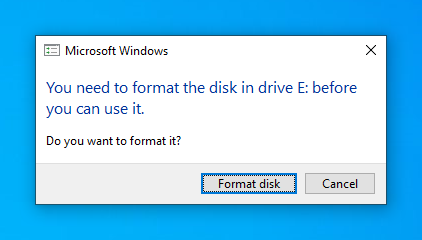
Click on the Format disk button.
In the Format USB Drive dialog, review the settings and click Start.
After the formatting is complete, the USB stick should appear as a new drive in the files browser.
Otherwise, try unplugging and plugging it again.
