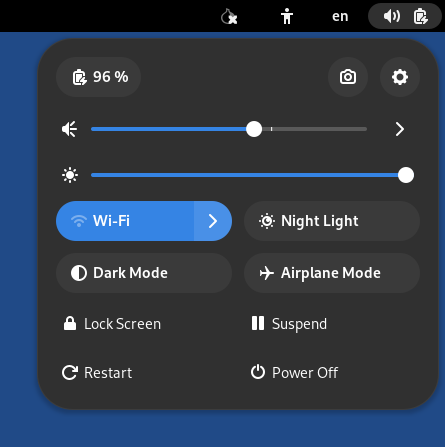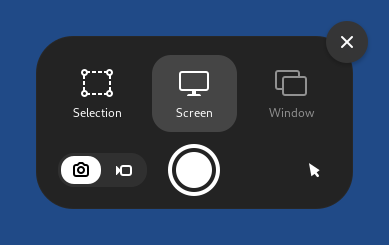Screenshot and screencast
To take a screenshot or record a screencast:
To start the camera widget, either:
The camera widget appears at the bottom of the screen.
To turn on the screenshot mode, click on the
 button.
button.To turn on the screencast mode, click on the
 button.
button.
Click on the
 button to take a screenshot or start
recording a screencast.
button to take a screenshot or start
recording a screencast.Screenshots are saved in the Pictures folder, accessible from the Files browser.
Screencasts are saved in the Videos folder, accessible from the Files browser.
Screencasts don't record sound. You can record ambient sound using Sound Recorder.