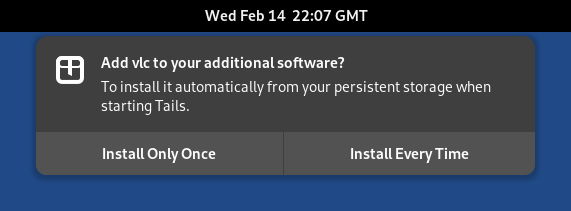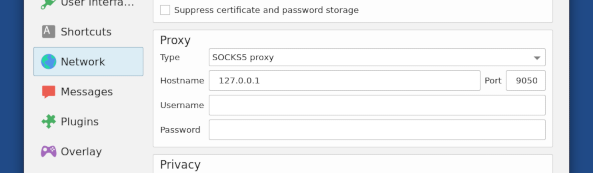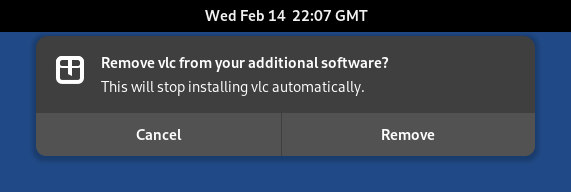- Installare Programmi Addizionali
- Which additional software can I install in Tails?
- Esempi di programmi addizionali
- Installare programmi addizionali
- Using additional software
- Verifica la tua lista di programmi addizionali
- Rimuovere dei programmi addizionali
- Configuring additional APT repositories (for advanced users)
Which additional software can I install in Tails?
Tails include un insieme limitato di applicazioni ma puoi installare ulteriori programmi.
Questi programmi vengono distribuiti in pacchetti disponibili nei repository Debian, che sono simili a un app store.
Per sapere quali pacchetti sono disponibili in Debian:
Browse locally with the Synaptic Package Manager:
Quando avvii Tails, imposta una password di amministrazione.
Choose Apps ▸ System Tools ▸ Synaptic Package Manager.
Attendi che Synaptic finisca di scaricare le informazioni sui nuovi pacchetti dai server di Debian.
Puoi:
Sfogliare i pacchetti per sezioni dalla barra laterale sinistra.
Search on titles and descriptions of packages with the Search button.
Search the Internet for alternatives to other software.
Per esempio: "alternative debian a photoshop".
Ask a friend who is knowledgeable about Linux.
Search the Debian website.
Be careful about what you install
The packages included in Tails are carefully tested for security. Installing additional packages might break the security built into Tails. For example, installing OpenVPN might modify the firewall rules that Tails uses to force network traffic to go through Tor.
Se hai dei dubbi:
I pacchetti che utilizzano la rete devono venire configurati per passare attraverso Tor. Altrimenti, non potranno accedere alla rete.
Some software might, for example, modify the firewall and break the security built into Tails. But other software like games or office tools are probably fine.
I programmi non ufficialmente inclusi in Tails potrebbero non essere stati sottoposti a verifiche di sicurezza. Inoltre, non possiamo fornire assistenza o documentazione per tali programmi.
Solo le applicazioni che sono impacchettate per Debian possono venire installate e sono sottoposte a scrutinio pubblico.
Esempi di programmi addizionali
VLC, a multimedia player with advanced features.
Pitivi, a video editor.
Scribus, a page layout application.
GNOME Camera, from the
gnome-snapshotpackage, an application to take pictures and videos from your webcam.Mumble, a voice chat application.
Calibre, an EPUB reader and library manager.
GtkHash, a utility to calculate the checksum of files.
Language packages and dictionaries
Replace lang with the code for your
language. For example, vi for Vietnamese.
Tails already includes language packages and dictionaries for Arabic, German, Spanish, Farsi, French, Hindi, Bahasa Indonesia, Italian, Portuguese, Russian, Turkish, and Simplified Chinese.
LibreOffice language package:
libreoffice-l10n-langThunderbird language package:
thunderbird-l10n-langHunspell dictionary:
hunspell-langThe Hunspell dictionaries are used for spell-checking by Tor Browser, LibreOffice, Thunderbird, and many other applications.
Installare programmi addizionali
Per installare un pacchetto usando Synaptic:
Quando avvii Tails, imposta una password di amministrazione.
Choose Apps ▸ System Tools ▸ Synaptic Package Manager.
Click Search and search for the name of the package.
Fai clic con il tasto destro (su Mac, fai clic con due dita) sul nome del pacchetto nei risultati di ricerca e seleziona .
Synaptic calculates the additional changes for your package to work. Click Mark to confirm those changes.
Click Apply to download, install, and configure the package.
If you are comfortable with the command line, you can use apt instead.
Installare programmi addizionali quando avvii Tails
To install an additional package automatically when starting Tails:
Turn on the Additional Software feature of the Persistent Storage.
Install the package using Synaptic or the
aptcommand.After the package is installed, a notification appears to ask if you want to install this package every time you start Tails in the future.
If you choose Install Every Time, the package is saved in the Persistent Storage and will be reinstalled automatically every time you start Tails.
The package will also be updated automatically when you connect to the Internet.
If you choose Install Only Once, the package is also saved in the Persistent Storage but won't be reinstalled automatically every time you start Tails.
The same package can be reinstalled faster for some time because you won't have to download it again.
Using additional software
Once installed, applications that don't use the network usually work out of the box. However, Tails has some differences in terms of additional configuration and network access.
Additional configuration
To save the configuration of additional software across different Tails sessions, you can use the Dotfiles feature of the Persistent Storage.
Each application handles its configuration very differently, so we cannot give general instructions on which files have to be saved using the Dotfiles features.
Network access
Tails only allows connections to the Tor network. Additional software that uses the Internet must be configured to go through the Tor network otherwise, their connections are blocked by default for security.
To make an application use the Tor network, you can either:
Configure the application to use Tor as a proxy with the following parameters:
- Type: SOCKS5
- Host: 127.0.0.1
- Port: 9050
For example, to use Mumble in Tails, you can configure Tor as proxy in the network configuration of Mumble:
Open the application using
torsockson the command line.Execute the following command in a Console. Replace application with the command line of the application that you want to open.
torsocks applicazione
For example, to use Mumble in Tails, you can also execute the following command:
torsocks mumble
Technical networking considerations
Only TCP connections can go through the Tor network.
UDP connections, for example in many VoIP applications, and ICMP connections, for example in the
pingutility, cannot go through the Tor network and are blocked in Tails.DNS requests go through the Tor network if the application uses the system configuration otherwise, DNS requests will fail to resolve.
IPv6 connections are blocked in Tails.
The default Tor port in Tails (9050) forces the use of different Tor circuits for each different destination IP and port, also called "stream isolation".
Verifica la tua lista di programmi addizionali
Per vedere quali pacchetti vengono installati automaticamente ogni volta che avvii Tails, seleziona Applicazioni ▸ Strumenti di sistema ▸ Software aggiuntivo.
Click the ![]() button to remove a package from the list.
button to remove a package from the list.
The same list is also available from the Persistent Storage settings, by
clicking on the ![]() button of the Additional Software feature.
button of the Additional Software feature.
Rimuovere dei programmi addizionali
Una volta installato il pacchetto, se hai selezionato:
Install Only Once, you can remove it by restarting Tails.
Install Every Time, you can remove it either:
Using Additional Software:
Scegli Applicazioni ▸ Strumenti di sistema ▸Software aggiuntivo.
Click the
 to the right of the name of the package.
to the right of the name of the package.
Using Synaptic:
Quando avvii Tails, imposta una password di amministrazione.
Choose Apps ▸ System Tools ▸ Synaptic Package Manager.
Click Search and search for the name of the package.
Fai clic con il tasto destro (su Mac, fai clic con due dita) sul nome del pacchetto nei risultati di ricerca e seleziona .
Click Apply to remove the package.
From the command line using
apt.
Dopo la rimozione del pacchetto, appare una notifica per chiederti se vuoi rimuovere il pacchetto dalla tua lista di programmi aggiuntivi.
Freeing space in your Persistent Storage
After you installed many packages that you are not using anymore, you can free some space in your Persistent Storage:
Quando avvii Tails, imposta una password di amministrazione.
Scegli Applicazioni ▸ Strumenti di Sistema ▸ Console.
Esegui il comando seguente.
sudo apt clean
Configuring additional APT repositories (for advanced users)
I pacchetti disponibili in Debian sono sottoposti a scrutinio pubblico.
Configuring additional APT repositories might break the security built into Tails and might install software that has not even been approved by Debian. Be even more careful with what you install.
Questo passaggio di solito non è richiesto per installare programmi aggiuntivi e potrebbe rendersi necessario solo in occasioni molto rare.
A volte, potresti aver bisogno di configurare dei repository APT
supplementari. Ad esempio per installare pacchetti dalla sezione non-free
di Debian. Per fare questo:
Quando avvii Tails, imposta una password di amministrazione.
Create an apt-sources.list.d folder in your Persistent Storage:
sudo install -d -m 755 /live/persistence/TailsData_unlocked/apt-sources.list.d
As root, edit /live/persistence/TailsData_unlocked/persistence.conf, the configuration of the Persistent Storage, and add the apt-sources.list.d folder as a feature of type
link:/etc/apt/sources.list.d source=apt-sources.list.d,linkWrite your additional
sources.listfiles in the apt-sources.list.d folder.Ad esempio, per aggiungere le sezioni
non-freedi Debian 13 (Trixie), dei backport e degli aggiornamenti di sicurezza, puoi creare un file chiamato /live/persistence/TailsData_unlocked/apt-sources.list.d/non-free.list con il contenuto seguente:deb tor+http://ftp.us.debian.org/debian/ trixie non-free deb tor+http://security.debian.org/ trixie-security non-free deb tor+http://ftp.us.debian.org/debian/ trixie-updates non-free deb tor+http://ftp.us.debian.org/debian/ trixie-backports non-freeFile names must end with .list and must only contain the following characters: letters, digits, underscore, hyphen, and period.
Correct the ownership and permissions of your additional
sources.listfiles to be owned byrootand only readable by others. For example, execute the following commands.sudo chown root:root /live/persistence/TailsData_unlocked/apt-sources.list.d/non-free.list
sudo chmod 644 /live/persistence/TailsData_unlocked/apt-sources.list.d/non-free.list
Riavvia Tails per applicare le modifiche.