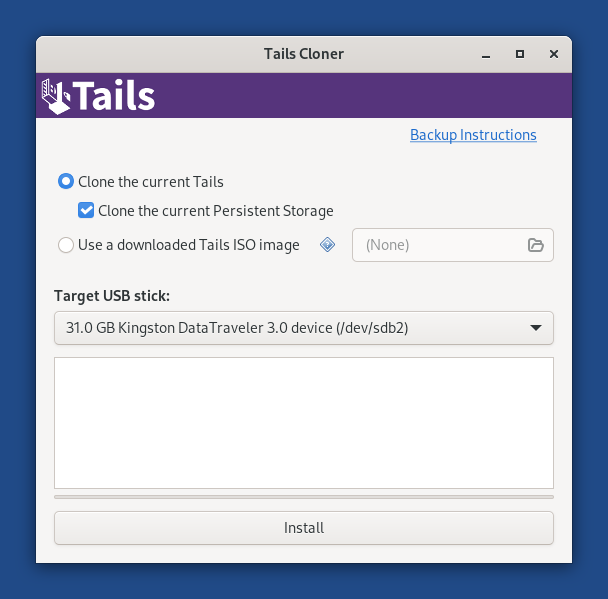If your Tails is broken and you are trying to recover your Persistent Storage, see recovering the Persistent Storage of a broken Tails instead.
Creating a backup Tails USB stick using Tails Cloner
We recommend you to create another Tails to store your backup by cloning from your current Tails. This way, if your Tails is lost or damaged, you can replace it immediately with your backup Tails.
Start on the Tails USB stick that you want to back up and clone from.
When starting Tails, unlock your Persistent Storage.
Plug in the new USB stick on which you want to create your backup Tails USB stick and clone to.
Scegli Applicazioni ▸ Tails ▸ Tails Cloner.
Turn on the option Clone the current Persistent Storage below the option Clone the current Tails.
Make sure that the new USB stick is selected in the Target USB stick menu.
To start the cloning, click on the Install button.
Leggi il messaggio di avviso nella finestra di conferma.
Enter a passphrase for the Persistent Storage on the new USB stick in the Passphrase text box.
Enter the same passphrase again in the Confirm text box.
Click Continue.
Clicca su Elimina tutti i dati e installa per confermare.
Cloning takes a few minutes.
The progress bar usually freezes for some time while synchronizing data on disk.
Updating your backup Tails using the Back Up Persistent Storage utility
Start on your current Tails.
When starting Tails, unlock your Persistent Storage.
Inserisci la tua chiavetta USB Tails di backup.
Scegli Applicazioni ▸ *Strumenti di Sistema ▸ Back Up Persistent Storage.
Ogni volta che aggiorni il backup, vengono copiati solo i file modificati..
If your backup Tails has an outdated version of Tails, we recommend you upgrade it by cloning your current Tails using Tails Cloner. For detailed instructions, see how to manually upgrade from another Tails.
Aggiornare il backup su Tails da un terminale
If you prefer updating your backup Tails from a Console:
Start on your current Tails.
Quando avvii Tails, imposta una password di amministrazione.
Seleziona Applicazioni ▸ Accessori ▸ Files per aprire il navigatore di File.
Inserisci la tua chiavetta USB Tails di backup.
A new encrypted volume appears in the sidebar of the Files browser. Click on it and enter the passphrase of your backup Tails to unlock the volume.
Execute the following command in a Console.
sudo rsync -PaSHAXv --del /live/persistence/TailsData_unlocked/ /media/amnesia/TailsData
Al termine del comando, viene visualizzato un riepilogo dei dati copiati. Ad esempio:
sent 32.32M bytes received 1.69K bytes 21.55M bytes/sec total size is 32.30M speedup is 1.00