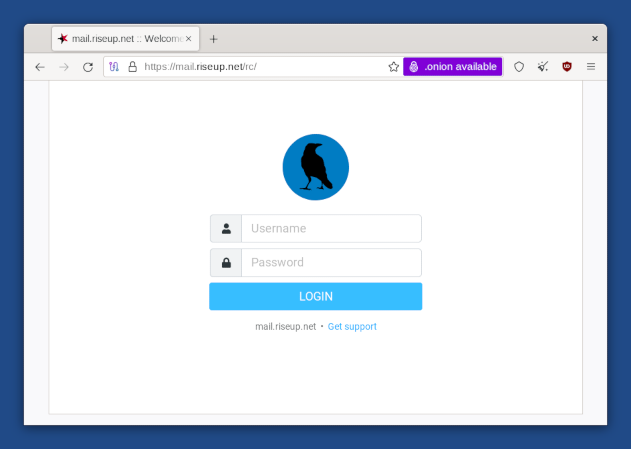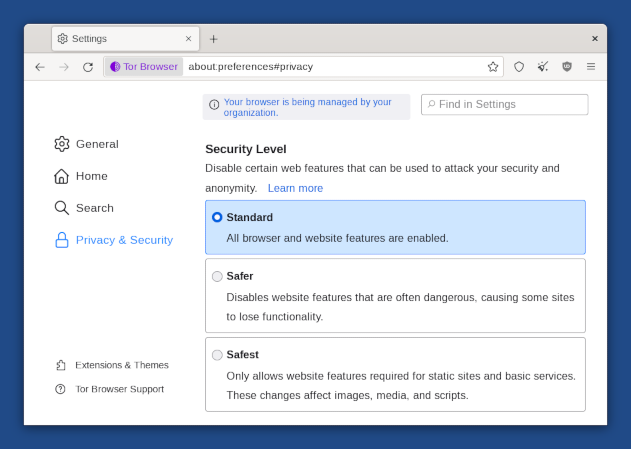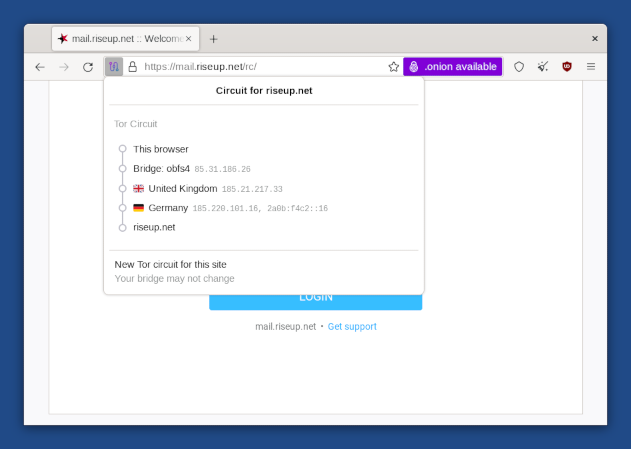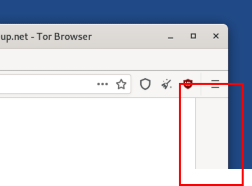- Navegar por la web con el Navegador Tor
- The proxy server is refusing connections
- Security confinement
- Hiding that you are using Tor Browser
- Secure connections with HTTPS
- Protección contra los peligros de JavaScript
- Nivel de seguridad
- Circuito Tor
- Funcionalidad de Nueva identidad
- NoScript para tener aún más control sobre el JavaScript
- Letterboxing
El Navegador Tor es un navegador web basado en Mozilla Firefox, configurado para proteger tu privacidad.
![]()
Enviar tus conexiones a sitios web a través de la red Tor no es suficiente para protegerte totalmente mientras navegas la web:
Se pueden usar cookies para seguirte e identificarte a través de distintos sitios web.
Se han utilizado vulnerabilidades de seguridad en Javascript para desanonimizar el Navegador Tor anteriormente.
Es por eso que el Navegador Tor integra todo tipo de protecciones de seguridad dentro del navegador.
Puedes encontrar algunas preguntas frecuentes sobre el Navegador Toren el FAQ.
The proxy server is refusing connections
The following error message in Tor Browser means that Tails is not yet connected to the Tor network:
The proxy server is refusing connections
Make sure that you are:
Security confinement
Tor Browser is only allowed to save the downloads and read the files that you specify in the file chooser of GNOME.
For example, thanks to this confinement, even if an attacker manages to exploit a security vulnerability in Tor Browser, they wouldn't be able to access all the content of your Persistent Storage.
To prevent Tails from running out of memory and crashing, download very big files to the Persistent folder. The files that you download outside of the Persistent Storage are stored in memory (RAM), which is more limited.
In Tails 6.14.1 (April 2025), we improved the previous confinement and you can now safely download to and read from any folder in your Home folder or Persistent Storage.
This confinement relies on 2 security technologies: AppArmor and the XDG Desktop Portals of Flatpak.
When opening files from the /usr or /etc folders in Tor Browser, Tor Browser displays the following error:
Access to the file was denied
Hiding that you are using Tor Browser
It is impossible to hide to the websites that you visit that you are using Tor, because the list of exit nodes of the Tor network is public.
That is why many more websites ask you to solve a CAPTCHA when using Tor Browser.
The anonymity provided by Tor Browser works by making all users look the same to make it impossible to know who is who among the millions of users of Tor Browser.
Tails tries to make it as difficult as possible for websites to distinguish Tails users from other users of Tor Browser. If it was possible for a website to determine whether you are a user of Tor Browser inside or outside of Tails, this would provide a little bit more information about you and reduce your anonymity.
The websites that you visit can retrieve a lot of information about your browser, whether it's Tor Browser or a regular browser. This information is called the fingerprint of the browser and includes the name and version of the browser, the size of the window, the time zone, the available fonts, etc.
To make it difficult to distinguish Tails users from other users of Tor Browser, Tor Browser in Tails tries to provide the same information as Tor Browser on other operating systems.
A difference is that Tails includes the uBlock Origin extension, which removes advertisements. If an attacker can determine that you are not downloading the advertisements that are included in a webpage, that could reveal that you are a Tails user.
To hide to someone monitoring your Internet connection that you are connecting to Tor, see our documentation about connecting to the Tor network.
Secure connections with HTTPS
Using HTTPS instead of HTTP encrypts your communications with the website and prevents the Tor exit node from intercepting your communications.
Por ejemplo, así aparece el navegador cuando intentamos entrar en una cuenta de correo electrónico de riseup.net, usando su servicio de web:
Fíjate en el icono del candado a la izquierda de la barra de direcciones que dice "mail.riseup.net" y la dirección que comienza por "https://" (en lugar de "http://"). Esto indica que se está usando una conexión cifrada con HTTPS.
Cuando envíes u obtengas información confidencial (como contraseñas) deberías intentar sólo usar servicios que provean HTTPS. De lo contrario, es muy fácil para un espía robar cualquier información que estés enviando o modificar el contenido de una página de camino a tu navegador.
To learn more about HTTPS and how Tor Browser protects you, see:
- Tor Support: How HTTPS encryption and Tor works in Tor Browser to enhance your privacy and anonymity
- Tor Browser User Manual: Secure Connections
Protección contra los peligros de JavaScript
Teniendo todo el JavaScript desactivado por defecto desactivaría mucho JavaScript inofensivo y posiblemente útil, y podría inutilizar muchos sitios web.
Por eso es que el JavaScript está habilitado por defecto pero el Navegador Tor deshabilita todo el JavaScript potencialmente peligroso. Consideramos que este es un compromiso necesario entre la seguridad y la usabilidad.
Para entender mejor el comportamiento del Navegador Tor, por ejemplo en lo que respecta al JavaScript y a las cookies, puedes consultar el documento de diseño del Navegador Tor.
Nivel de seguridad
Puedes cambiar el nivel de seguridad del Navegador Tor para desactivar las funcionalidades del navegador como equilibrio entre seguridad y usabilidad. Por ejemplo, puedes fijar el nivel de seguridad en El más seguro de todos para desactivar el JavaScript por completo.
El nivel de seguridad está fijado en Estándar por defecto, que da la mejor experiencia de uso.
To change the security level:
Select the
 icon on
the right of the address bar.
icon on
the right of the address bar.Select Settings in the Security level menu.
In the Security Level settings, select Change.
Select a new security level.
Save and restart to apply the change.
All windows and tabs will be closed when restarting.
You can safely disregard the message, "Your browser is being managed by your organization," which appears in the Tor Browser preferences.
All this message means is that the automatic updates feature of Tor Browser has been disabled. This is done intentionally in Tails to make sure that no security feature or configuration gets broken by automatic updates of Tor Browser.
Circuito Tor
Select the ![]() button in the address bar to show the relays in the Tor circuit
that is used to connect to the website in the current tab.
button in the address bar to show the relays in the Tor circuit
that is used to connect to the website in the current tab.
El último repetidor del circuito, que está justo antes del sitio web de destino, es el repetidor de salida. El país en el que está puede influir en cómo se comporta el sitio web.
Haz click en el botón Nuevo circuito Tor para este sitio para usar un circuito distinto.
You can use Onion Circuits to get more detailed information about the circuits being used.
Funcionalidad de Nueva identidad
To switch to a new identity, choose ![]() ▸ New identity.
▸ New identity.
The New Identity feature of Tor Browser:
Closes all open tabs.
Clears the session state including cache, history, and cookies.
Closes all existing web connections and creates new Tor circuits.
This feature is not enough to strongly separate contextual identities as the Tor circuits used outside of Tor Browser are not changed.
Restart Tails instead.
Para mas detalles, consulta el diseño e implementación del Navegador Tor.
NoScript para tener aún más control sobre el JavaScript
Tor Browser includes the NoScript extension to:
Protege de más ataques de JavaScript. Por ejemplo, ataques de cross-site scripting (XSS).
Allow you to disable JavaScript completely on some websites only.
Para más información puedes revisar el sitio web de NoScript y sus funcionalidades.
Letterboxing
The letterboxing feature of Tor Browser helps to prevent websites from identifying your browser based on the size of its window. Without letterboxing, websites could use the size of the browser window to track visitors or weaken your anonymity.
The letterboxing feature of Tor Browser works by adding gray margins to the browser window when the window is resized. The webpage remains as close as possible to the desired size without revealing the actual size of the window.