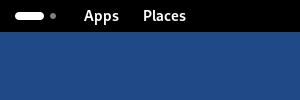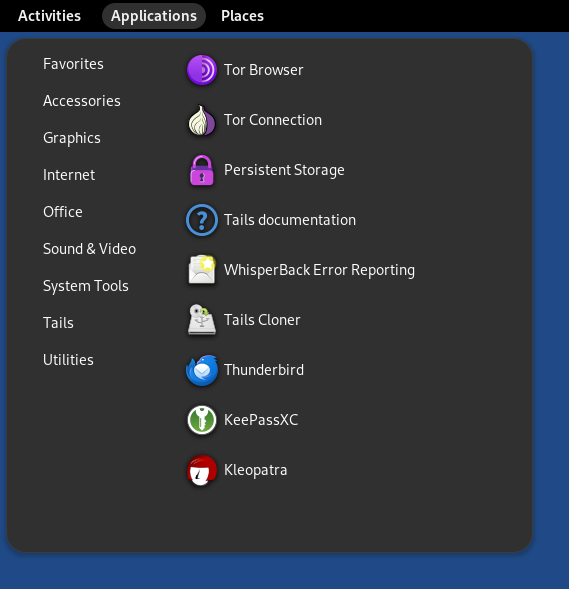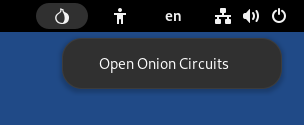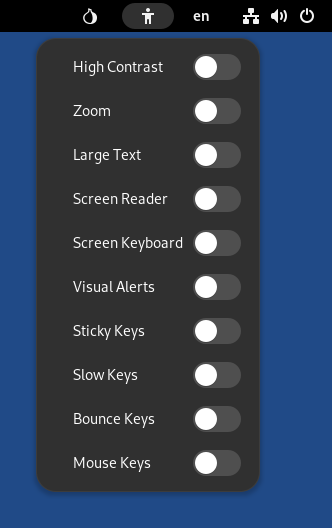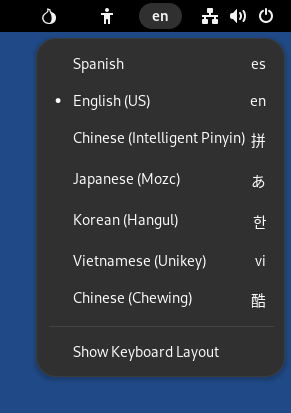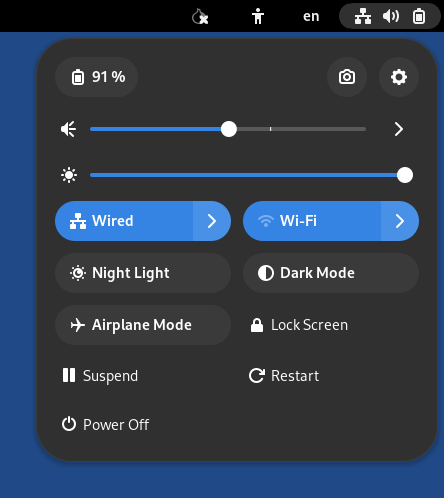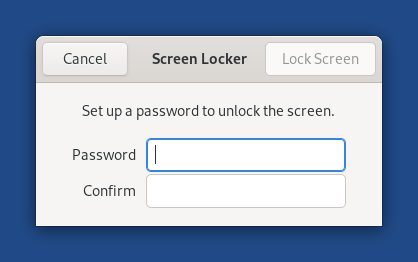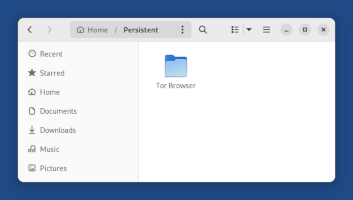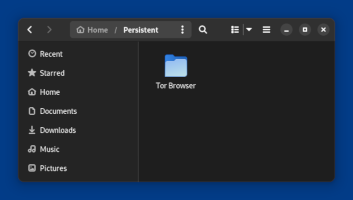Окружение рабочего стола в Tails называется GNOME. Здесь мы расскажем о некоторых важных особенностях рабочего стола, связанных с Tails.
Верхнее горизонтальное меню
In the upper-left corner of the screen, there are 2 elements:
The Activities button

The Apps menu
Activities button
The shape of the Activities button represents your workspaces, the grouping of windows on your desktop. For example, below is the shape of the Activities button if you have 3 workspaces and the second workspace is the one that it displayed right now.
![]()
To open the Activities Overview, you can either:
Click on the Activities button.
Throw your mouse pointer to the upper-left corner of the screen.
Press the
 key on your keyboard.
key on your keyboard.
Вы можете увидеть все окна и приложения. Также вы можете воспользоваться поиском приложений, файлов и папок.
Apps menu
The Apps menu provides launchers for the included software and GNOME utilities.
Settings
To change various system settings such as keyboard, mouse, touchpad, or displays, choose System Tools ▸ Settings.
By default, any setting that you change in Tails is lost when you shut down. Only the settings that you saved in the Persistent Storage are restored when you restart Tails.
To learn about the many keyboard shortcuts in GNOME, open the Settings. At the bottom of the Keyboard section, choose View and Customize Shortcuts.
About Tails
To know the version of Tails that you are currently running, choose Tails ▸ About Tails.
Help
To access the GNOME Desktop Help, choose Utilities ▸ Help.
Подменю «Избранное»
В Избранном вы найдёте ссылки на самые используемые программы:
Tor Browser allows you to browse the web anonymously and uncensored.
Tor Connection allows you to connect to the Tor network.
See connecting to Tor.
Persistent Storage allows you to save some of your files and configuration in an encrypted Persistent Storage on your Tails USB stick.
See Persistent Storage.
Tails Documentation opens an offline version of the Tails website and documentation.
See our documentation.
WhisperBack Error Reporting allows you to report problems to our team.
See reporting an error.
Tails Cloner allows you to clone your Tails to another USB stick and back up your Persistent Storage.
Thunderbird allows you to write emails and read RSS and Atom feeds.
KeePassXC allows you to store and manage secure passwords.
The Files browser allows you to browse and organize your files, create folders, and connect to SSH or SFTP servers.
Статус Tor и цепочки
The Tor status icon (![]() or
or ![]() ) provides a shortcut to Onion Circuits, which allows
you to manage the Tor circuits being used by Tails.
) provides a shortcut to Onion Circuits, which allows
you to manage the Tor circuits being used by Tails.
См. нашу документацию о цепочках Onion.
Accessibility menu
The accessibility menu allows you to activate the screen reader, screen keyboard, large text display, and other assistive technologies.
См. нашу документацию по специальным опциям.
Раскладки клавиатуры
В этом меню можно изменить раскладку клавиатуры и способ ввода для алфавитов, отличных от латинского.
Системное меню
В правом верхнем углу горизонтальной навигационной панели находится кнопка системного меню. Здесь можно управлять настройками, подключением к wi-fi, а также перезагрузить компьютер.
Сеть
В системном меню можно выбрать сеть wi-fi для подключения.
См. также документацию по подключению к сетям.
Блокировщик экрана
Select the Lock Screen button to lock your screen with a password.
Если при запуске Tails установить пароль администратора, вы сможете разблокировать экран с этим паролем.
Your screen will automatically lock after some time if you have set up an administration password. To disable this behavior, execute the following command in a console.
gsettings set org.gnome.desktop.screensaver lock-enabled false
Вы также можете установить пароль для разблокировки экрана, когда блокируете экран впервые.
Ждущий режим
Click Suspend to suspend your computer.
В этом режиме ваш компьютер не выполняет никаких операций, но питание сохраняется.
Чтобы выйти из ждущего режима и вернуться на рабочий стол Tails, нажмите кнопку питания компьютера.
Если, пока ваш компьютер в ждущем режиме, вы удалите из USB-порта флешку с Tails, компьютер выключится не сразу, а когда вы нажмёте кнопку питания.
An attacker with physical access to your computer and capable of finding your screen locker password or setting up a cold boot attack can compromise your Tails while suspended.
Для большей безопасности полностью выключите Tails.
Dark Mode and Night Light
From the system menu, you can switch between:
The default light mode with colder colors and more brightness
A dark mode
A night light mode with warmer colors and less brightness
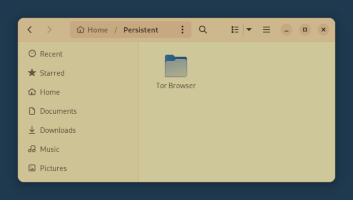
A combination of both the dark mode and night light mode
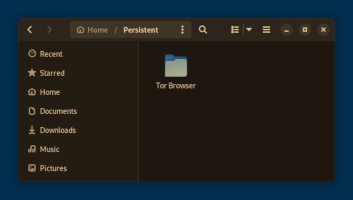
Night Light is unavailable when running Tails in a virtual machine.
Keyboard shortcuts
To learn about all keyboard shortcuts in GNOME visit GNOME Help: Useful keyboard shortcuts or use the Settings utility in Tails:
Choose Apps ▸ System Tools ▸ Settings.
In the Settings utility, choose Keyboard ▸ Keyboard Shortcuts ▸ View and Customize Shortcuts.
The Files browser
To open the Files browser, choose Apps ▸ Accessories ▸ Files.
![]()
Для подключения к удалённому серверу SFTP (SSH File Transfer Protocol):
Choose Network in the sidebar of the Files browser.
Specify an SSH or SFTP server in the Server address field at the bottom of the right pane. For example:
ssh://user@example.com/Нажмите кнопку Подключиться.