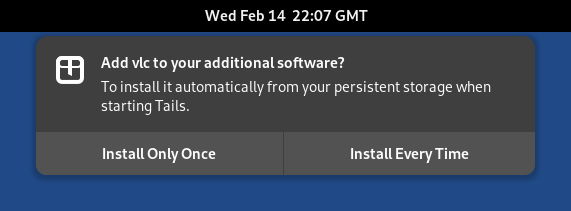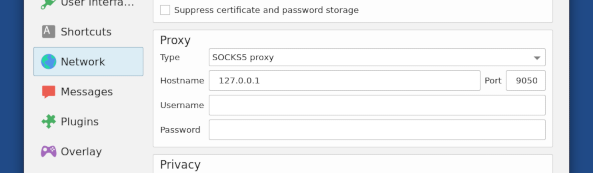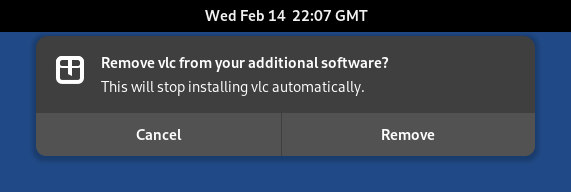- Zusätzliche Software installieren
- Welche zusätzliche Software kann ich in Tails installieren?
- Beispiele für zusätzliche, nützliche Softwarepakete
- Installieren zusätzlicher Softwarepakete
- Zusätzliche Softwarepakete
- Überprüfen der Liste der zusätzlichen Software
- Entfernen von zusätzlicher Software
- Configuring additional APT repositories (for advanced users)
Welche zusätzliche Software kann ich in Tails installieren?
Tails enthält bereits eine limited set of applications, aber es kann weitere Software installiert werden.
Diese Software wird in Paketen verteilt, die aus den Debian-Repositories bereitgestellt werden, die einem App Store ähneln.
Eine Übersicht an Paketen, welche in Debian verfügbar sind:
Browse locally with the Synaptic Package Manager:
Beim Starten von Tails richten Sie ein Administrationspasswort ein.
Choose Apps ▸ System Tools ▸ Synaptic Package Manager.
Warten Sie, bis Synaptic das Herunterladen neuer Paketinformationen von den Debian-Servern abgeschlossen hat.
Sie können:
Durchsuchen Sie die Pakete nach Abschnitten in der linken Seitenleiste.
Suche in Titeln und Beschreibungen von Paketen mit der Schaltfläche Suche.
Search the Internet for alternatives to other software.
Zum Beispiel: "debian-Alternativen zu Photoshop".
Ask a friend who is knowledgeable about Linux.
Search the Debian website.
Be careful about what you install
The packages included in Tails are carefully tested for security. Installing additional packages might break the security built into Tails. For example, installing OpenVPN might modify the firewall rules that Tails uses to force network traffic to go through Tor.
Wenn Sie unsicher sind:
Pakete, die das Netzwerk nutzen, müssen so konfiguriert werden, dass sie über Tor geleitet werden. Andernfalls wird ihnen der Zugriff auf das Netzwerk verwehrt.
Some software might, for example, modify the firewall and break the security built into Tails. But other software like games or office tools are probably fine.
Software not officially included in Tails might have not been tested for security. We also cannot provide support or documentation for it.
Only applications that are packaged for Debian can be installed and they are under public scrutiny.
Beispiele für zusätzliche, nützliche Softwarepakete
VLC, a multimedia player with advanced features.
Pitivi, a video editor.
Scribus, a page layout application.
GNOME Camera, from the
gnome-snapshotpackage, an application to take pictures and videos from your webcam.Mumble, a voice chat application.
Calibre, an EPUB reader and library manager.
GtkHash, a utility to calculate the checksum of files.
Sprachpakete und Wörterbücher
Ersetzen Sie lang durch den Code für Ihre Sprache. Zum Beispiel vi für Vietnamesisch.
Tails enthält bereits Sprachpakete und Wörterbücher für Arabisch, Deutsch, Spanisch, Farsi, Französisch, Hindi, Bahasa Indonesia, Italienisch, Portugiesisch, Russisch, Türkisch und vereinfachtes Chinesisch.
LibreOffice-Sprachpaket:
libreoffice-l10n-langThunderbird-Sprachpaket:
thunderbird-l10n-langHunspell dictionary:
hunspell-langThe Hunspell dictionaries are used for spell-checking by Tor Browser, LibreOffice, Thunderbird, and many other applications.
Installieren zusätzlicher Softwarepakete
To install a package using Synaptic:
Beim Starten von Tails richten Sie ein Administrationspasswort ein.
Choose Apps ▸ System Tools ▸ Synaptic Package Manager.
Click Search and search for the name of the package.
Klicken Sie mit der rechten Maustaste (bei Mac klicken Sie mit zwei Fingern) auf den Namen des Pakets in den Suchergebnissen und wählen Sie aus.
Synaptic berechnet die zusätzlichen Änderungen, die erforderlich sind, damit Ihr Paket funktioniert. Klicken Sie auf Markieren, um diese Änderungen zu bestätigen.
Click Apply to download, install, and configure the package.
If you are comfortable with the command line, you can use apt instead.
Automatische Installation zusätzlicher Software beim Starten von Tails
Um ein zusätzliches Paket beim Start von Tails automatisch zu installieren:
Aktivieren Sie die Zusätzliche Software-Funktion des beständigen Datenspeichers.
Installieren Sie das Paket mit Synaptic oder dem
apt-Befehl.Nachdem das Paket installiert wurde, erscheint eine Benachrichtigung, die fragt, ob Sie dieses Paket bei jedem Start von Tails in der Zukunft installieren möchten.
Wenn Sie Jedes Mal installieren wählen, wird das Paket im beständigen Datenspeicher gespeichert und bei jedem Start von Tails automatisch neu installiert.
Das Paket wird auch automatisch aktualisiert, wenn Sie eine Verbindung zum Internet herstellen.
Wenn Sie Nur einmal installieren wählen, wird das Paket ebenfalls im beständigen Datenspeicher gespeichert, jedoch nicht automatisch bei jedem Start von Tails neu installiert.
Dasselbe Paket kann für einige Zeit schneller neu installiert werden, da Sie es nicht erneut herunterladen müssen.
Zusätzliche Softwarepakete
Nach der Installation funktionieren Anwendungen, die das Netzwerk nicht nutzen, in der Regel sofort. Allerdings weist Tails einige Unterschiede in Bezug auf zusätzliche Konfigurationen und den Netzwerkzugang auf.
Zusätzliche Konfiguration
Um die Konfiguration zusätzlicher Software über verschiedene Tails-Sitzungen hinweg zu speichern, können Sie die Dotfiles-Funktion des beständigen Datenspeichers verwenden.
Jede Anwendung handhabt ihre Konfiguration sehr unterschiedlich, daher können wir keine allgemeinen Anweisungen geben, welche Dateien mithilfe der Dotfiles-Funktionen gesichert werden müssen.
Netzwerkzugang
Tails erlaubt nur Verbindungen zum Tor-Netzwerk. Zusätzliche Software, die das Internet nutzt, muss so konfiguriert werden, dass sie über das Tor-Netzwerk geht; andernfalls werden ihre Verbindungen standardmäßig aus Sicherheitsgründen blockiert.
To make an application use the Tor network, you can either:
Configure the application to use Tor as a proxy with the following parameters:
- Type: SOCKS5
- Host: 127.0.0.1
- Port: 9050
For example, to use Mumble in Tails, you can configure Tor as proxy in the network configuration of Mumble:
Open the application using
torsockson the command line.Execute the following command in a Console. Replace application with the command line of the application that you want to open.
torsocks application
For example, to use Mumble in Tails, you can also execute the following command:
torsocks mumble
Technical networking considerations
Only TCP connections can go through the Tor network.
UDP connections, for example in many VoIP applications, and ICMP connections, for example in the
pingutility, cannot go through the Tor network and are blocked in Tails.DNS requests go through the Tor network if the application uses the system configuration otherwise, DNS requests will fail to resolve.
IPv6 connections are blocked in Tails.
The default Tor port in Tails (9050) forces the use of different Tor circuits for each different destination IP and port, also called "stream isolation".
Überprüfen der Liste der zusätzlichen Software
To see which packages are installed automatically every time you start Tails, choose Apps ▸ System Tools ▸ Additional Software.
Click the ![]() button to remove a package from the list.
button to remove a package from the list.
The same list is also available from the Persistent Storage settings, by
clicking on the ![]() button of the Additional Software feature.
button of the Additional Software feature.
Entfernen von zusätzlicher Software
Als Sie das Paket installiert haben, wenn Sie gewählt haben:
Install Only Once, you can remove it by restarting Tails.
Install Every Time, you can remove it either:
Using Additional Software:
Choose Apps ▸ System Tools ▸ Additional Software.
Click the
 to the right of the name of the package.
to the right of the name of the package.
Using Synaptic:
Beim Starten von Tails richten Sie ein Administrationspasswort ein.
Choose Apps ▸ System Tools ▸ Synaptic Package Manager.
Click Search and search for the name of the package.
Klicken Sie mit der rechten Maustaste (bei Mac klicken Sie mit zwei Fingern) auf den Namen des Pakets in den Suchergebnissen und wählen Sie aus.
Click Apply to remove the package.
From the command line using
apt.
After the package is removed, a notification appears to ask if you want to remove this package from your list of additional software.
Freeing space in your Persistent Storage
After you installed many packages that you are not using anymore, you can free some space in your Persistent Storage:
Beim Starten von Tails richten Sie ein Administrationspasswort ein.
Choose Apps ▸ System Tools ▸ Console.
Führen Sie den folgenden Befehl aus.
sudo apt clean
Configuring additional APT repositories (for advanced users)
The packages available in Debian are submitted to public scrutiny.
Configuring additional APT repositories might break the security built into Tails and might install software that has not even been approved by Debian. Be even more careful with what you install.
This step is usually not needed to install additional software and might be necessary only in very rare occasions.
Sometimes, you might need to configure additional APT repositories. For
example, to install packages from the non-free section of Debian. To do
so:
Beim Starten von Tails richten Sie ein Administrationspasswort ein.
Create an apt-sources.list.d folder in your Persistent Storage:
sudo install -d -m 755 /live/persistence/TailsData_unlocked/apt-sources.list.d
As root, edit /live/persistence/TailsData_unlocked/persistence.conf, the configuration of the Persistent Storage, and add the apt-sources.list.d folder as a feature of type
link:/etc/apt/sources.list.d source=apt-sources.list.d,linkWrite your additional
sources.listfiles in the apt-sources.list.d folder.For example, to add the
non-freesections of Debian 13 (Trixie), backports, and security updates, you can create a file named /live/persistence/TailsData_unlocked/apt-sources.list.d/non-free.list with the following content:deb tor+http://ftp.us.debian.org/debian/ trixie non-free deb tor+http://security.debian.org/ trixie-security non-free deb tor+http://ftp.us.debian.org/debian/ trixie-updates non-free deb tor+http://ftp.us.debian.org/debian/ trixie-backports non-freeFile names must end with .list and must only contain the following characters: letters, digits, underscore, hyphen, and period.
Correct the ownership and permissions of your additional
sources.listfiles to be owned byrootand only readable by others. For example, execute the following commands.sudo chown root:root /live/persistence/TailsData_unlocked/apt-sources.list.d/non-free.list
sudo chmod 644 /live/persistence/TailsData_unlocked/apt-sources.list.d/non-free.list
Restart Tails to apply the changes.